Best practices exist, and so does better security
I recently setup a YubiKey 5 NFC with one of my password manager apps and decided to document the process for anyone that might be interested in using a YubiKey for two-factor authentication (2FA).
If you're finding yourself using your phone as a second method of authentication when signing into things like your bank account or social media, and would rather have a dedicated button you could press instead, then a YubiKey is what you're looking for.
Product details
A YubiKey will cost about $45.00 (Yubico.com).

The maker of the YubiKey, Yubico, describes their product as:
"YubiKey is a key-sized device that you can plug into your computer’s USB slot, mobile device's USB-C or Lightning port, or scan using an NFC-enabled mobile device to provide an additional layer of security when accessing your LastPass Account"
Integrations
I took a quick look through what applications supported the YubiKey 5 NFC, and found plenty of services that I use:
- Password managers (1password, LastPass)
- Website management software (Drupal, Shopify)
- Video game platforms (EPIC, EA, Nintendo)
- Web browsers (Safari, Brave, Opera, IE)
- Social networks (Facebook, Twitter, Reddit, YouTube)
- Cryptocurrency exchanges (Gemini, Kraken)
- Git repositories (GitLab, GitHub)
For more, check out https://www.yubico.com/works-with-yubikey/catalog/...
Tutorial
For this tutorial, I will be focusing on setting up my YubiKey with 1Password. Using a YubiKey with other products will likely be similar, but slightly different.
Running through this process will replace the six-digit authentication code process when signing into your vault in the browser or on an iOS/Android device.
-
Visit Yubico.com/start and select your device
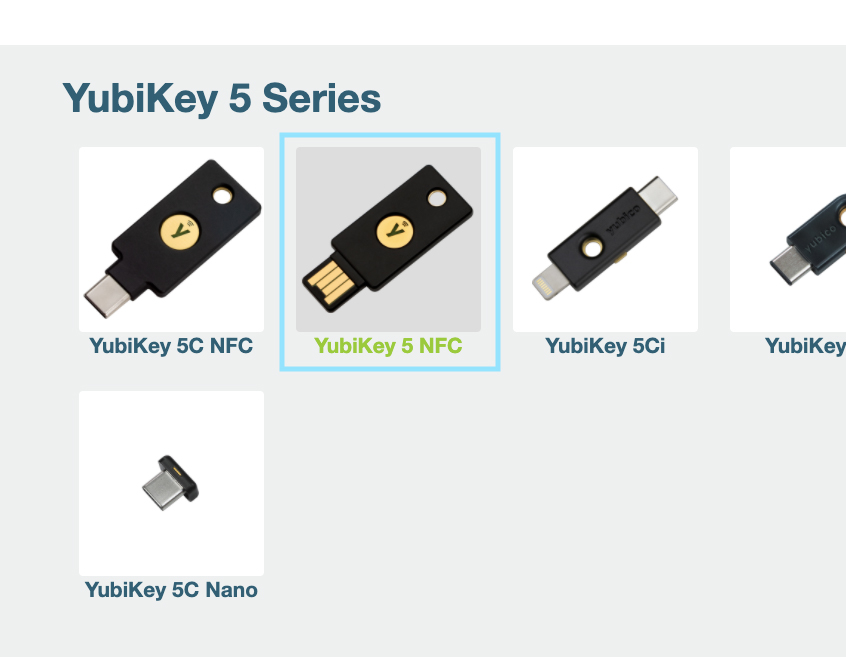
-
Select 1Password from the YubiKey catalog
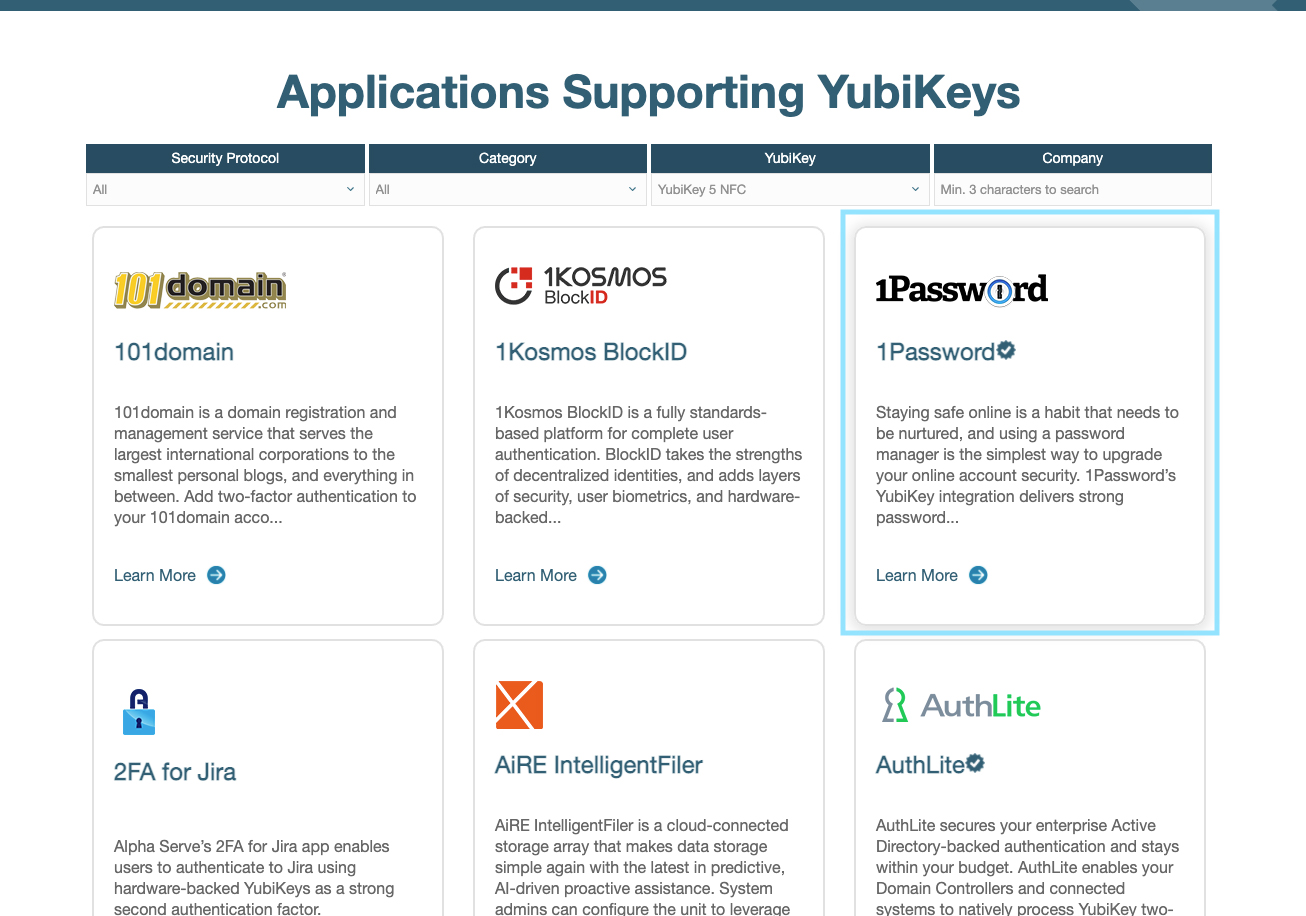
-
Click on the Get Setup Instructions button
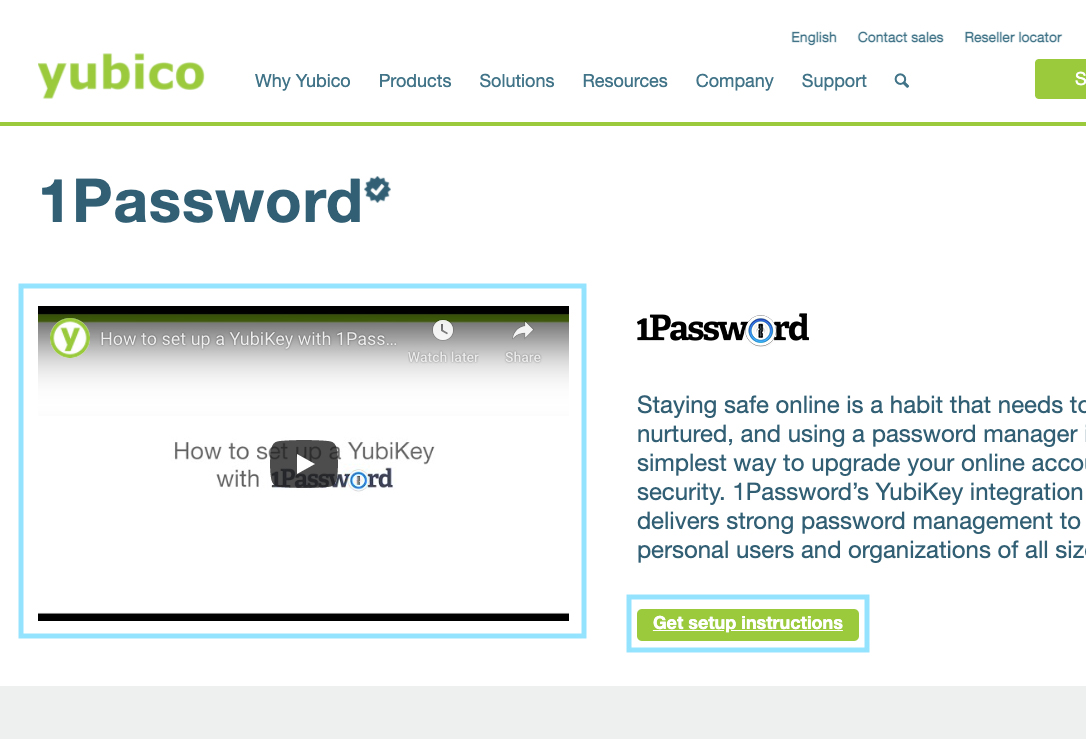
-
Configure 1Password to use 2FA
-
Sign in at my.1password.com, click your name in the top right corner and select My Profile
-
Click More Actions and select Manage Two-Factor Authentication
-
Click Add a Security Key, enter a name and click Next.
-
Connect your YubiKey to your computer via USB.
-
Touch the sensor (circle) and click Done when it appears.
-

And that's it.