Google added tab groups to their Chrome browser last summer. In this article we take a look at why tab groups are useful, and how set them up efficiently.
Where are they?
- Set up your first tab group by right clicking any open tab and selecting "Add Tab to New Group".
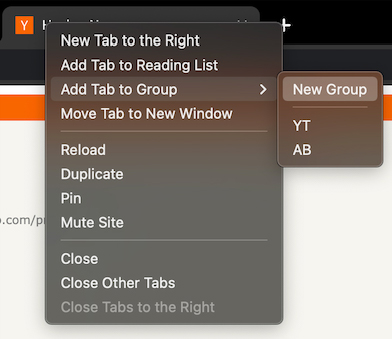
- Enter a name and color for your tab group.
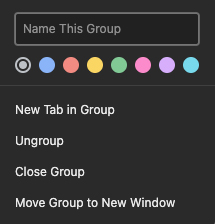
Multiple tab groups
Now that you know how to set up a tab group, try using multiple tab groups at the same time. You might find that this new feature allows you to have more tabs open at the same time as you can visually separate groups of tabs like Google searches for example.
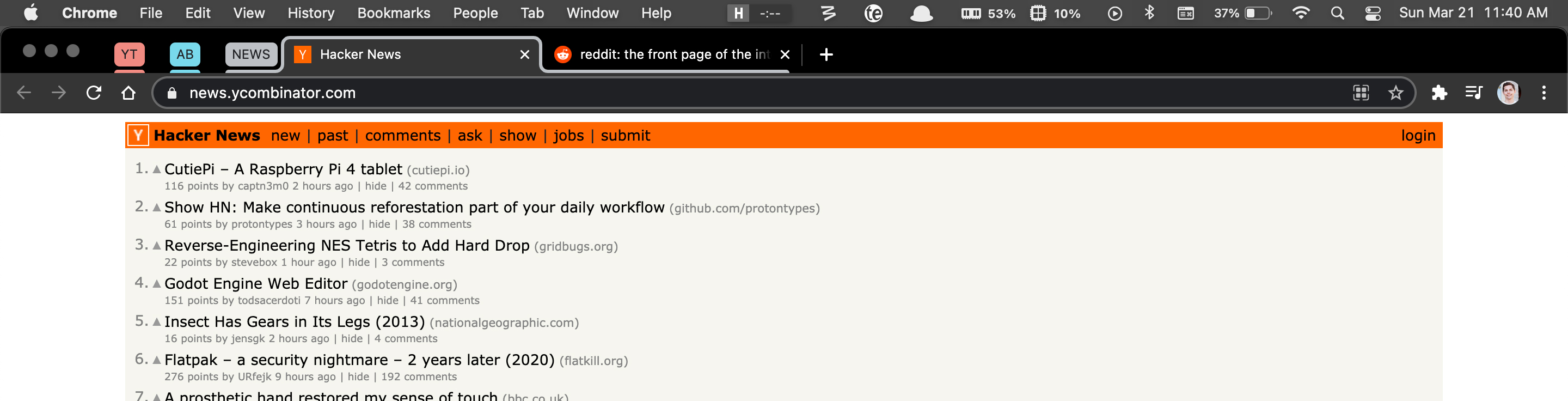
Pin a tab group
These tabs are also pinnable the same way tabs were, and this is achieved by clicking on the tab group label.

Using multiple tab groups with pinning is a great way to keep track of and navigate through a large amount of tabs.